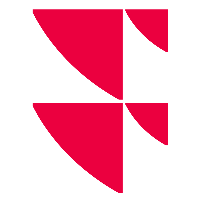Settings in the "Fund Comparison" widget

Alternatively, you can use the "Settings" command in the widget menu for this view.
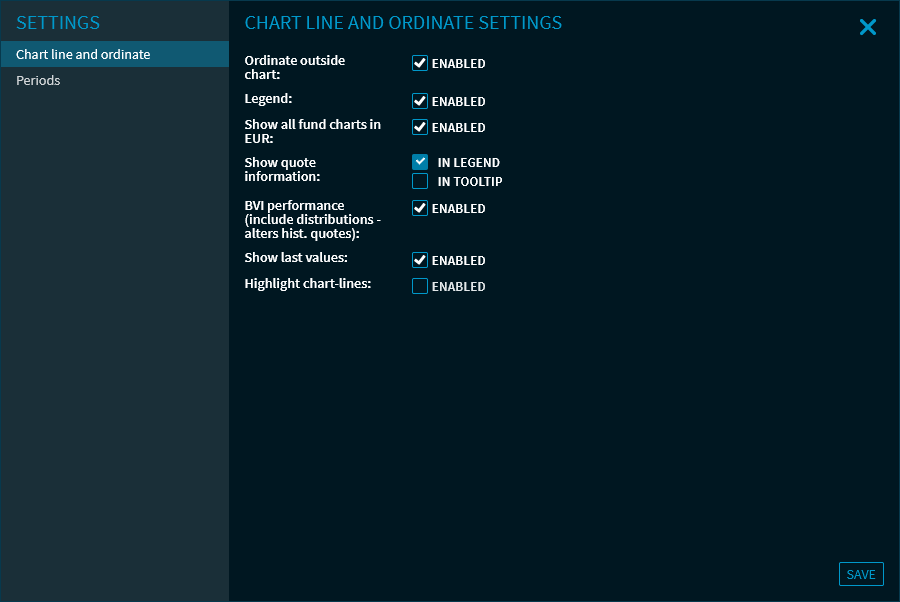
Configure your chart in the "Fund Comparison" widget here. The various setting options are clearly grouped into areas, which you can select on the left side:
- Chart line and ordinate
- Period
Settings for chart line and ordinate settings
You can make the following settings for the chart graph and ordinate:
Parameter | Description |
|---|---|
| Ordinate outside chart | By default, the ordinates are displayed outside the chart. Clear this checkbox to display the y-axis values outside of the chart. |
| Legend | Clear this checkbox to hide the legend shown by default on the upper left side of the chart. |
| Show all fund charts in EUR | By default, all charts of the funds are displayed in euro in the widget for better comparability. Clear this checkbox if you want to display each fund in its default currency in the chart. |
| Show prices | Choose here whether the prices in the chart are to be displayed in the legend (default setting) or in a tooltip that appears at the mouse pointer. |
| BVI performance (including consideration of distributions and changes in historical exchange rates) | Clear this checkbox, which is selected by default, if you do not want to include BVI performance in the chart. |
| Show last values | Clear this checkbox to turn off the default display of current prices on the right side of the chart. |
| Highlight chart line | Select this checkbox to switch on the "highlighting" of the chart lines (when pointing to the lines in the chart or in the legend). This setting is disabled by default. |
Period
In this section of the settings, you can define individual, custom display periods for your charts. To do this, follow these steps:
- On the left side of the "Settings" dialogue window, select the "Periods" area.
- Click the "Add period" button.
- Enter the relevant name for the first custom period in the "Name" input field.
- Then click the "Settings" button for this period.
- Configure the new time period. The table below contains descriptions of the individual setting options.
- Then click the "Save" button. (Use the "Back" button to exit the settings for the period without saving any changes you may have made).
- If you want to add further columns, then select the "Add period" button in the "Periods" area and proceed in the same way.
You can delete your own time periods by clicking the respective "Delete" buttons.
The settings of the custom time periods in detail:
| General | |
|---|---|
| Field | Description |
| Name | Enter the relevant name for the period here. You can freely define the name of a period - or leave it blank for the time being and use the automatic name generation. The name of the column is then automatically generated by the system according to the time periods you set. The name of the period can be changed later. |
| Automatic naming | Select this setting to automatically generate the name of the period. The name is generate depending on the time periods and start and end times set below. |
| Selected period | Here, you can see the always updated period resulting from your settings. This data is not editable here. To set the calculation period, it is recommended to first define the methodology for the end date (Absolute date, Now, Relative to...). Then do the same for the start date. In the "Selected time period" row, you will then see the start and end date that results from the respective parameter selection. |
| Select start date | |
| Field | Description |
| Date from | Here, you can set a fixed starting date. To do this, select this check box and then enter the corresponding start date using the calendar integrated into the input field. The default setting is 1 month into the past. |
| Relative | Here, you can set a relative starting date. To do this, select this checkbox and then select the relevant starting time from the drop-down list. The following entries are available:
|
| Period starting from the end date | Here, you have the option to define a calculation period starting from the end date. To do this, select this checkbox and then first select the relevant period from the drop-down list and then enter the relevant number in the input field. The following periods are available:
The default setting is 1 months. |
| Select end time | |
| Field | Description |
| Date to | Here, you can set a fixed end date. To do this, select this check box and then enter the corresponding end date using the calendar integrated into the input field. The current date is set by default. |
| Now | Here, you have the option of setting the current date as the end date (default setting). Select this checkbox. |
| Relative period starting from the end date | Here, you can set the date to the desired end time relative to a date in the past. To do this, select this checkbox and first select an end date from the upper list. The following entries are available:
You can then select the period and enter the corresponding number in the input field. The following periods are available:
Example In August 2022, the setting "End of previous quarter" and "2 months" result in the end date "April 30, 2022". |
The defined and saved time periods are then available for selection in the widget in the drop-down list of time periods. The user-defined periods are added at the bottom of the drop-down list.